Yesterday Microsoft released an updated overview of Windows 10 and all interested users can download it from their existing Windows installation 10 Technical Preview upgrading from build 9841 to 9860. I would like to cover significant changes that you might have missed in the Windows update 10 build 9860. Read more if you're curious to know what changed or added.

Notification Center / Action Center
the notification center that was difficult to activate in the previous version is now unlocked and fully functional in the latest version. It shows notifications about updates to the Windows Store applications you installed on your operating system, new e-mails and instant messages, updates to the operating system, contacts and updates update calendar and similar notifications. It keeps a log of all past notifications until you delete them. Microsoft has said he intends to make this functionality similar to that of Windows Phone so it can be a unified experience for notifications. Therefore, the current implementation are not final. Microsoft is also not sure if they will go with the name Action Center and Notification Center.
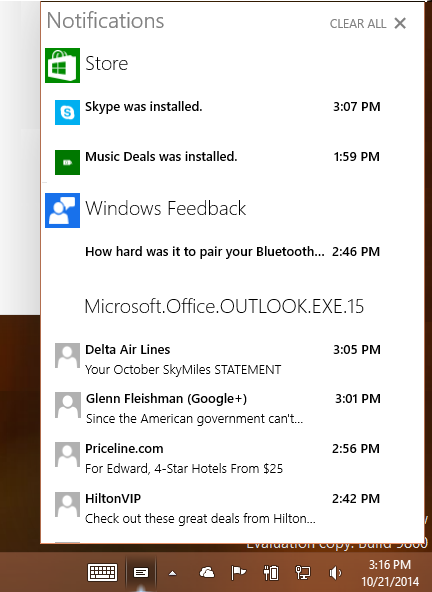
In Windows 10 build 9860, the Action Centre / notification center can be opened with a new keyboard shortcut . To open, simply press Win + A keys simultaneously on the keyboard.
The end of the Control Panel?
The classic was in the Windows Control Panel for Windows 3.0 seems to go away in favor of the modern application PC Settings. In the screenshot below, you can see that the button inside this PC folder has been replaced by PC Settings. Although Microsoft may change course on this one, do not be too surprised if the Control Panel is completely consolidated in PC Settings.
Battery Saver
Battery Saver is a feature that, when enabled, limits the background activity on your device. We do not know how it will work in the final version of Windows 10 because it is not fully functional at this time. It has an option "automatic rules" and will likely monitor the battery discharge level to reduce background activity of the applications and the operating system.
As its name suggests, the purpose of this function is to extend the battery life of your device.
DataSense
DataSense is a new user-friendly view of traffic usage in Windows 10. It shows the traffic for individual applications so you can easily check which application is using more bandwidth. It is a continuation of the 'measured connection' from Windows 8, and it is easy to see how much data was downloaded over cellular and Wi-Fi. It will be useful for data plans for users mobile (3G / LTE etc).
Again, this feature is not yet finished.
Share files directly from File Explorer
The ability to share files is implemented in File Explorer. For example, if you select a video file or image you will find the Share button on the tab "Share" ribbon.
New window animations
Watch the video below to see the new contextual animation like in windows 10. Furthermore, a zoom on animation is implemented when the window close.
animation for switching desktops
One of the pieces of feedback that users have given Microsoft was that it was hard know when they were switching desktops. Microsoft submitted their comments by adding animation to specify when they turn desktops. Check it out by creating new jobs and moving between them. Or see the video above.
New DISM options to maintain Windows images
In Windows 10, Microsoft added the ablility to handle * .ffu multi-volume files and images. A similar option is available for Windows Phone and has now made to Windows 10. This can be useful for OEM
/ Split-FfuImage / ImageFile :./ SFUFile: / FileSize: Splits an existing .ffu file into multiple read-only files divide FFU. Use / FileSize to specify the maximum size in megabytes (MB) for each created file. Example: DISM.exe / Split-FfuImage /ImageFile:flash.ffu /SFUFile:flash.sfu / FileSize: 650 / Apply-FfuImage / ImageFile: / ApplyDrive: [/SFUFile: ] Applies .ffu an existing image to a specified drive. Use / SFUFile to reference split FFU files (SFU). is the naming pattern and location of the split files. Examples: DISM.exe / Apply-FfuImage /ImageFile:flash.ffu /ApplyDrive:\.PhysicalDrive0 DISM.exe / Apply-FfuImage /ImageFile:flash.sfu /SFUFile:flash*.sfu / ApplyDrive: \. PhysicalDrive0
There. all that was missing Noticed? So let me know in the comments!

0 Komentar