In my articles, I refer to the use of PowerShell cmdlets and time to time. Today I want to share with you all the ways to run PowerShell in Windows 10. Once you learn all PowerShell cmdlets, automation of Windows is really easy. Let's see how it can be done.
PowerShell is an advanced form of the command prompt. It is extended by a large set of cmdlets-ready to use and comes with the ability to use .NET framework / C # in various scenarios. If you have the skills to write scripts, you can create very powerful for automating Windows. For regular users, too, can be a practical tool to perform administrative and maintenance tasks.
![]() You have several ways to run in Windows 10.
You have several ways to run in Windows 10.
Open PowerShell in Windows 10 using the search
Open the Start menu or go to the start screen by pressing the "Win" on the keyboard. Start typing "PowerShell" ![]()
Click Windows PowerShell in the search results or just press Enter to execute it. If you want to open it as an administrator, select it in the search results and press Ctrl + Shift + Enter or right-click in the search results and select Run as administrator .
Open PowerShell using Win + X menu (the power users menu)
This is one of the most convenient ways to open PowerShell in Windows 10 to from Windows 8, Microsoft has set up a user menu power, which contains many useful items like the Control Panel, network and so on. You can use the Win + X menu to manage tasks in Windows 10 faster. It also contains the element "PowerShell" which is exactly what we need. To enable PowerShell option on the menu Win + X, right-click the taskbar and select Properties from the context menu.
In the Properties dialog box, go to the Navigation tab and check "Replace Command Prompt with Windows PowerShell ..."
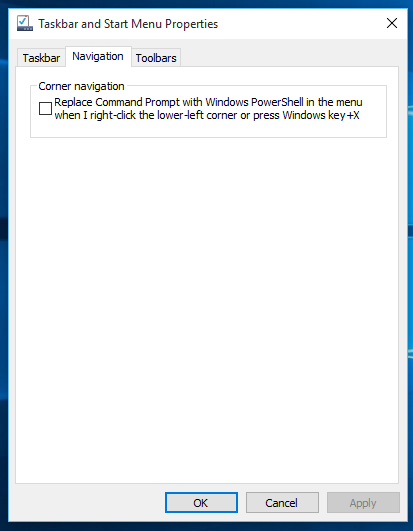
now, press Win + X keys together on the keyboard. You will also see another option available to open PowerShell as administrator if necessary:
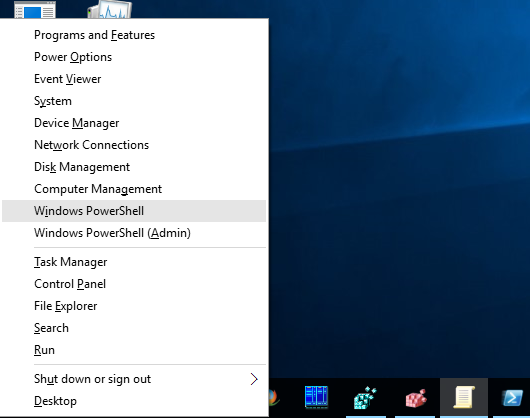
PowerShell Open the Run dialog box
This is my favorite way I prefer to work with the keyboard. Press Win + R keys simultaneously on the keyboard and type in the Run dialog box the following:
powershell
Press Enter to open a new instance of PowerShell
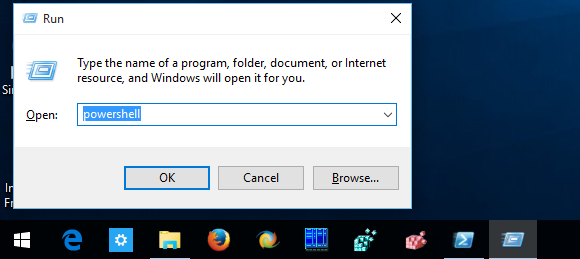
Tip: .. See the ultimate list of all Windows keyboard shortcut keys with Win
open PowerShell directly from the Explorer
You can press Alt + D, then type powershell directly into the address bar and press Enter. This has the advantage that PowerShell opens the path of the currently open Explorer folder: ![]() Tip :. See how open this PC instead of quick access in Windows File Explorer 10
Tip :. See how open this PC instead of quick access in Windows File Explorer 10
And, finally, you can run PowerShell using the Ribbon UI. Click File -> Open Windows PowerShell article. This article also has an option to open PowerShell as administrator if necessary: ![]()
Open PowerShell navigating the Start menu
In using the new Start menu in Windows 10, you can open PowerShell by accessing its shortcut. Open the Start menu, click on "All Applications" and scroll to the folder "Windows PowerShell". You will find the appropriate item. ![]() Tip :. See how to navigate applications alphabetically in Windows 10 Start menu
Tip :. See how to navigate applications alphabetically in Windows 10 Start menu
There. Now you are familiar with all the ways to open the application in Windows PowerShell 10.

0 Komentar