When your PC starts Windows, many startup programs open. Some long-term process, which most system functions are called Services. Service processes are not generally user interface and does not interact with the user. The most famous service process, svchost.exe which is always several running instances and is responsible for many Windows services, such as Windows Update or from the Action Center notifications. You can easily check which services are running its processes. Follow these simple instructions to learn.
All we need is the Windows Task Manager.
- Open Task Manager by pressing the Ctrl + Shift + Esc shortcut on the keyboard or by clicking right on the taskbar.
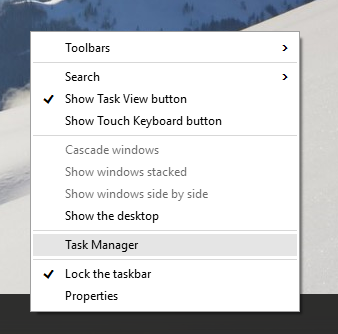
- Go to the Details tab.
- Right click on the desired process. Suppose a particular case of svchost.exe process consumes lots of memory and you want to know what service is causing that, then, click the instance of svchost.exe and choose Go to the Service (s) .

The Services tab will open automatically, and all the services created by the selected instance of svchost.exe process will be highlighted.

That's all. In addition, the Task Manager allows you to stop and restart the services of its tabs.

0 Komentar