Miracast is a nice feature that allows you to project the full display of your tablet, smartphone or laptop using Wi-Fi Direct to an external wireless display such as a TV. The external display must support Miracast or you must have a Miracast receiver supporting device that connects to your display via HDMI. If your device runs Windows, here's how you can quickly check if it has support for Miracast
Miracast has certain requirements:
- Graphics driver must support Windows Display Driver Model. (WDDM) 1.3 with Support Miracast
- Wi-Fi driver must support Network Driver Interface Specification (NDIS) 6.30 and Wi-Fi Direct
- Windows 8.1 or Windows 10
To see if your PC supports Miracast, you can use the DirectX diagnostic tool (dxdiag.exe of). It exists in Windows for a very long time. Perform the following steps.
Check if your computer supports wireless streaming Miracast
- Press Win + R keys together on the keyboard to open the Run dialog box. Type dxdiag in the Run box as shown below:
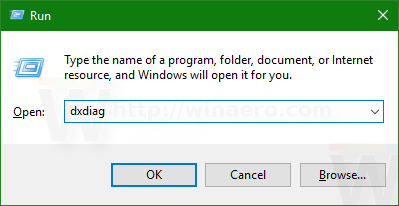
- Click the "Save All Information ..." button to save all the information collected in a text file:

- Enter the file name and save the file to the desired location.

- now open the saved file with Notepad and look for a line contains the "Miracast." You can press Ctrl + F to open the Find dialog box and enter: Miracast. If she says "Miracast: Supported" In the file, then it means that your PC supports wireless streaming function Miracast

Note that Windows 8.1. Windows 10 and have only the ability to send / broadcast your screen using Miracast to a receiver. But he has not device integrated capacity to accommodate the other device Miracast out-of-the-box signal. he only the necessary API to support this in order to receive with Miracast, you must install some application on Windows that has this capability.
There.

0 Komentar