The "Administrator" account is still present in Windows 10. In Windows XP, it is hidden on the screen connection by default, and starting with Vista is disabled. Also, in Windows 10, even when you create a new administrator-level account, it still requires UAC elevation. The default name "Administrator" account remains deactivated and hidden. However, if you start Windows 10 in safe mode, then it will be activated and accessible. You can view and activate the administrator account if you want.
How to enable the Administrator account in Windows 10
- Open an elevated command prompt (see how)
- Type the following command in elevated command window :.
net user administrator / active: yes
- Sign out from the account of the current user, and you will see the account "Administrator" you just activated on the login screen.
How to disable the administrator account in Windows 10
- Open an elevated command prompt.
- Type the following command in elevated command prompt window:
net user administrator / active :. not
The Administrator account will be disabled again
The same can be done using Winaero Tweaker . Go to User Accounts -> Integrated Administrator: ..
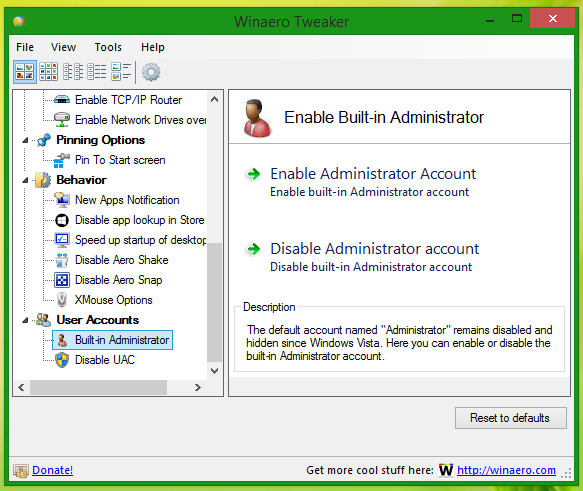
This is

0 Komentar